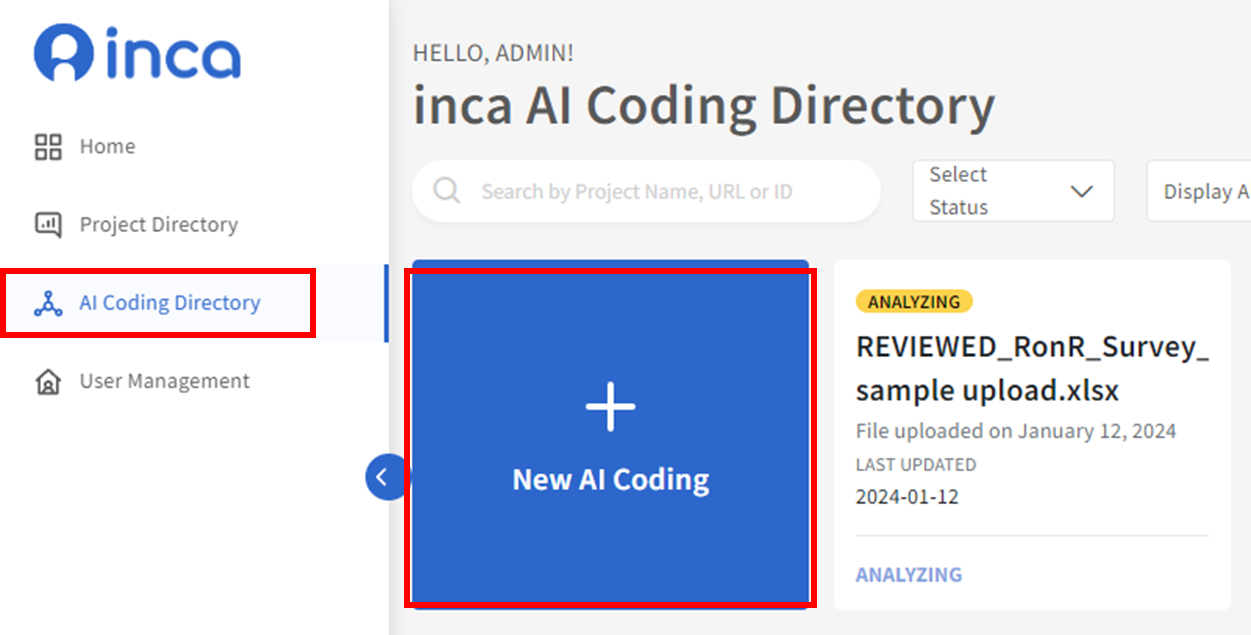
1. Upload
You will be directed to the inca AI coding page to Upload Dataset. You can either drop the file or upload the data set.
The dataset may be uploaded as Microsoft Excel (.xlsx), CSV (.csv), or SPSS (.sav) file.

Language IDs - AI coding can natively handle in many languages. However, if you would like to use machine translation to translate verbatims to English before processing, simply include a language id variable/column in your dataset file.
The list of supported language ids is available here. Note that Language IDs are also optional: if not provided, no machine translation will be performed.

Use an AI generated Codeframe

It usually takes a few mins to an hour to run the AI coding results depending on the # of verbatims.
Once uploaded, you will be redirected back to the AI Coding Directory page and see you project as Analyzing status. You will receive an email to notify once the coding processing is done and your project will the project status as Ready.

Use an existing Codeframe

You can either use an existing codeframe uploaded on your account or import a new codeframe.
A CodeFrame file is a CSV (.csv) file with a column labeled CodeLabel containing a list of code labels. It may also include the following optional columns:
- CodeID (unique identifier)
- CodeSentiment ("Positive", "Negative", or "Neutral")
- CodeNet (label of net category)
- Example 1 (example verbatim)
- Example 2 (example verbatim)
- Example 3 (example verbatim)
The filename of the uploaded file will be used as the CodeFrame label. You may download codeframe_example.csv to see an example codeframe file.
Was this article helpful?
That’s Great!
Thank you for your feedback
Sorry! We couldn't be helpful
Thank you for your feedback
Feedback sent
We appreciate your effort and will try to fix the article